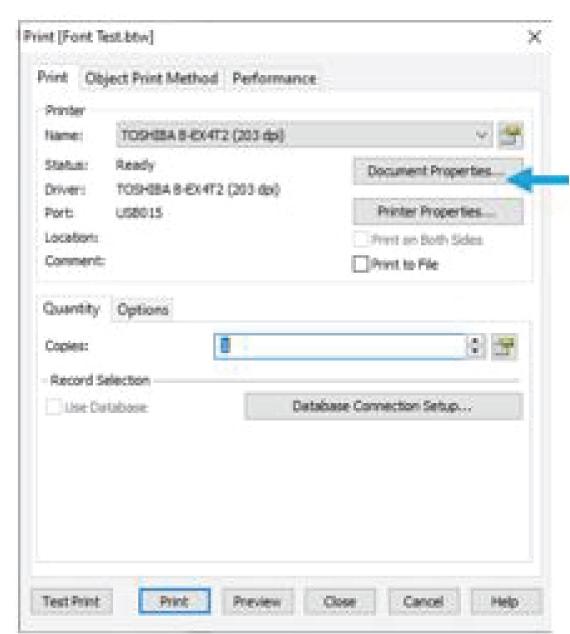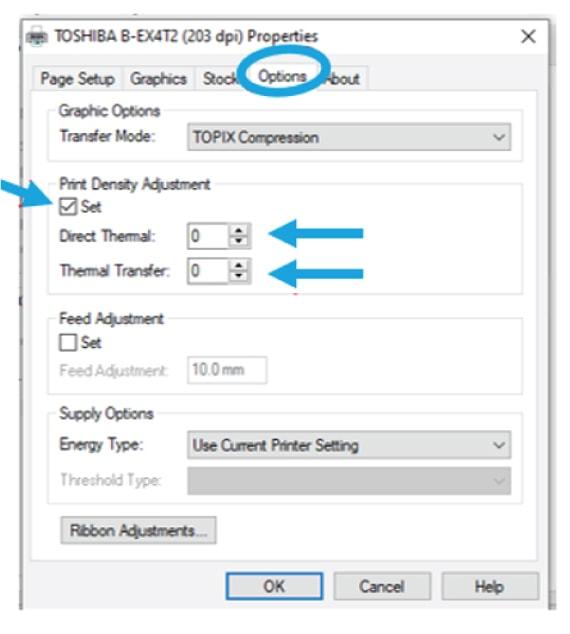Are your labels printing too dark or too light? In order to achieve the contrast you desire, you may need to adjust the print head temperature settings on your barcode printer. Here are some simple step-by-step instructions:
Step 1
- Open the file you want to adjust
- Press the “Print” icon or “ctrl P”
- Click the “Document Properties” button
Step 2
- Select the “Options“ tab
- Tick the Density box
- Adjust the number next to the print method you are using – thermal direct or thermal transfer (with a ribbon). By doing so, you are adjusting the print temperature. Increasing the temperature will make print darker and decreasing it will make the print lighter.
- Please note that the settings will only change for the label you have open. If you need to change the settings for all printing, the change must be made on the printer.